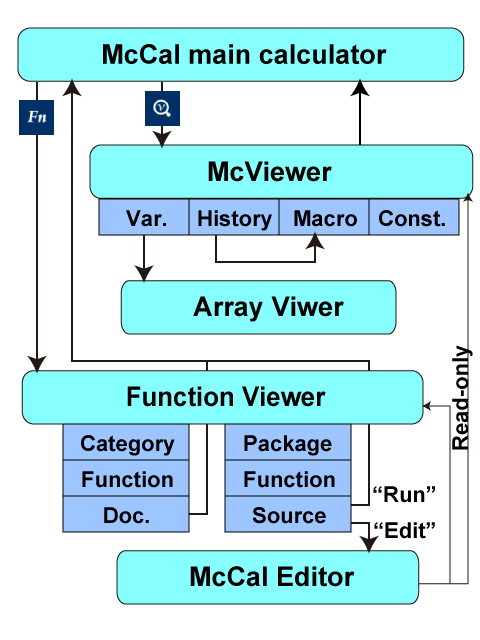1.10 McCal Viewer
McCal Viewer greatly simplifies inspection of variables, history, user-defined expressions (macro), and constants.
To start McCal-Viewer, press McCal Viewer icon ![]() on the action bar, or button in the keypad.
on the action bar, or button in the keypad.
McCal Viewer has 4 tab views, and you can switch the tab view by just touching the tab of your interest, or by swiping horizontally.
In the following sections, let's take a look at each tab.
Variable Tab
Variable tab shows the list of variables and their values.
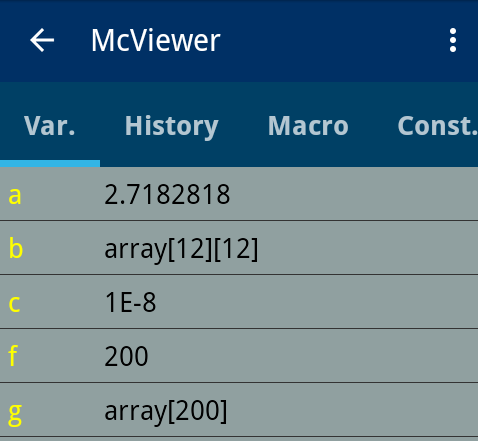
Tap on a variable, then "Managing Variable" dialog pops up.
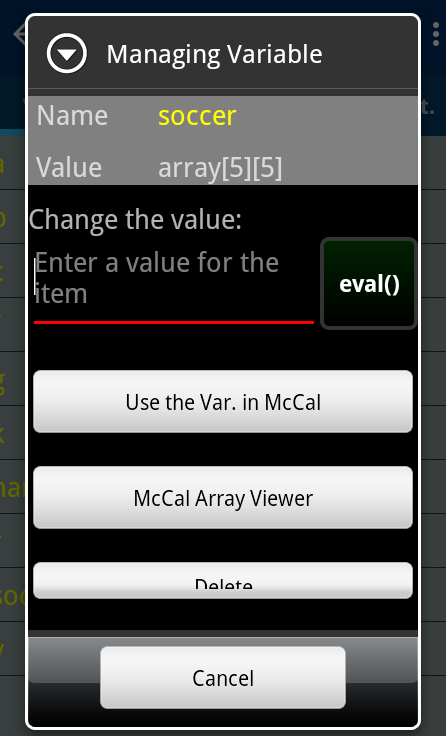
The value of the selected variable can be changed. Or you can choose one of the Buttons, "Use the Var. in McCal", "McCal Array Viewer", and "Delete".
Pushing the button, "Use the Var. in McCal", leads to going back to the main calculator window of McCal with the variable name pasted in the current cursor position.
"McCal Array Viewer" button activates McCal Array Viewer, in which array elements of the variable are displayed in a spread-sheet style (see the screenshot below). In the case that the variable of interest is not an array, you are asked to convert the value to the array type.
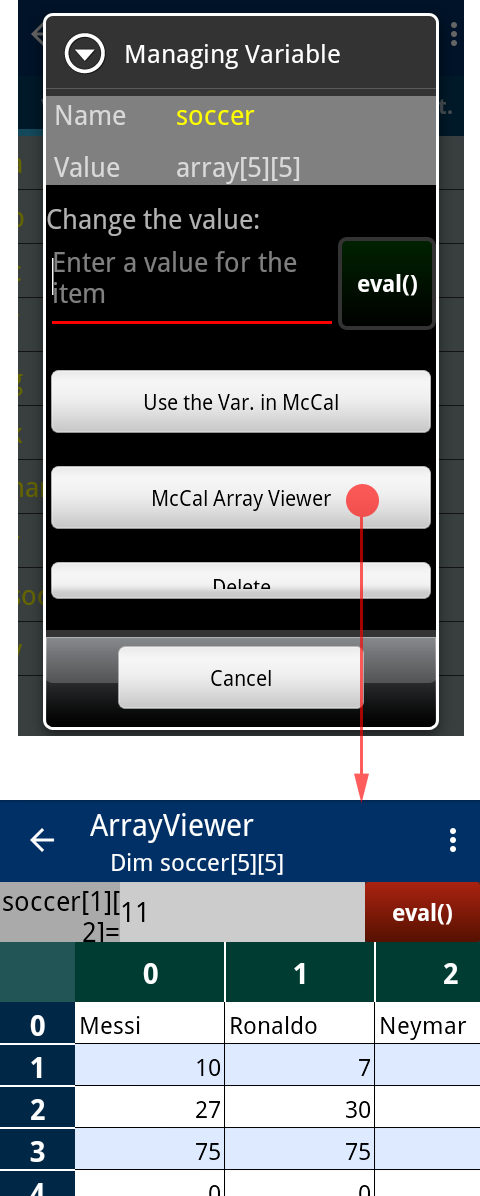
In ArrayViewer, you can copy-pase data from/to spreadsheet programs. Please see the ArraViewer Help.
History Tab
With History tab, you can view the past inputs of expressions and their results.
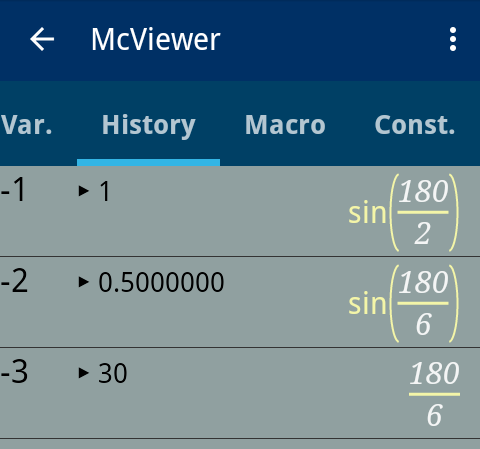
Please note that the expression is rendered in 'natural display', as shown above, so that you can institutively find the expression.
Tapping on an item under the history tab brings up a dialog asking to select one from three options: "Paste expression", "Copy the expression to Macro tab" and "Paste Answer". Thus you can paste either the past expression or the past answer into McCal calculator.
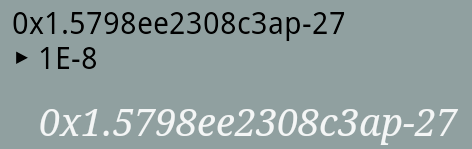
When past answers are recalled from the history tab, you might sometimes see cryptic strings like the above. These are the hexadecimal representation of the past results (in the above case, 1×10-8). Because only hexadecimal, but not decimal, floating point repesentation can exactly reproduce the internal state of a binary floating point number (please see section 1.5), McCal Viewer sends hexadecimal representation of the result to the calculator.
Macro Tab
Macro tab is the storage place for user-defined expressions and their short descriptions.
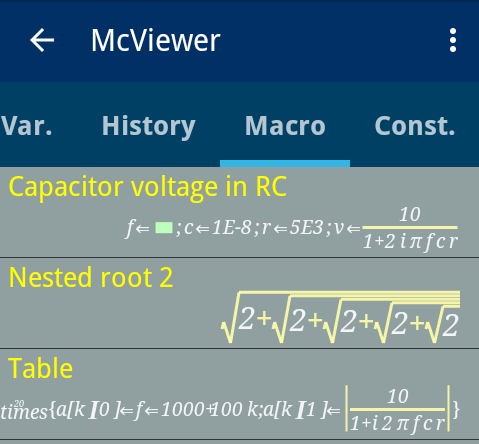
To register an expression, please test it in the McCal main calculator first. Since it appears under the history tab, tap on the list item, and then press the "Copy the expression to Macro tab" button. A new dialog will appear asking to input the title name for the expression.
Users can paste the expression from the macro tab view into the source code editor of McCal calculator by selecting the "Paste expression" button.
Constant Tab
Constant tab is the storage place for user-defined number or expression with pre-defined constants.
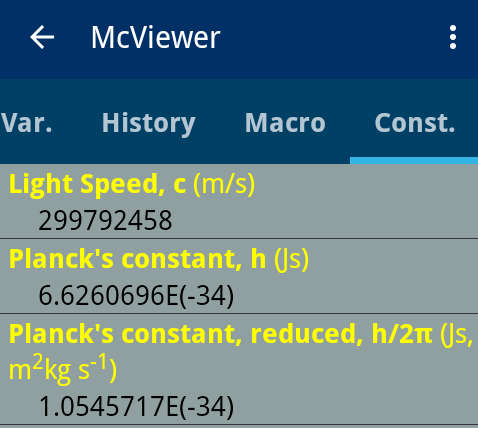
To register a new constant item, choose "New item" from the option menu.![]()
Activity transition
The following figure illustrates how users go to, and come back from, the sub-activities of the McCal system.